These directions were written for someone using a desktop or laptop computer. Everything in this tutorial can be accomplished on a mobile device, but you may find menus and options are in a different place.
If you already have the Events Calendar Plugin installed in WordPress creating an event for your events page is quick and easy.
Login to your site dashboard. If the Events Calendar Plugin is installed and activated you’ll see an Icon on your left toolbar. Click Events, then click Add New.
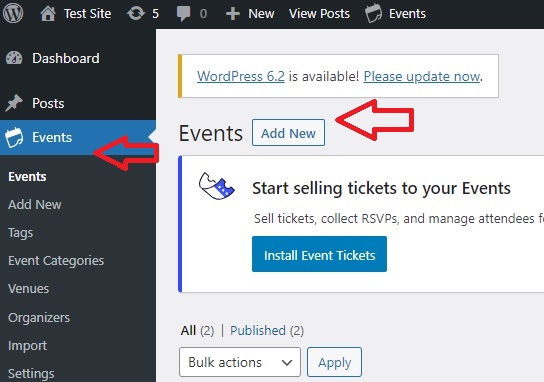
You have many details you can add to your event, but you only need to add a few, I’ll list these in three parts: Required, Recommended, and Optional.
Required
Title
This can say whatever you want, but it can’t be left blank. An easy format might be band@someplace, but it’s strictly up to you.
Time
Currently your event needs a start and end time unless you check the all day box. If you’re event doesn’t have an end time, you might note that in the description box.
Do not leave the end time blank. If you do the end time will default to the start time and your event will not appear in your calendar. I’ve made a recommendation to the plugin developer to change it but for now it is required.
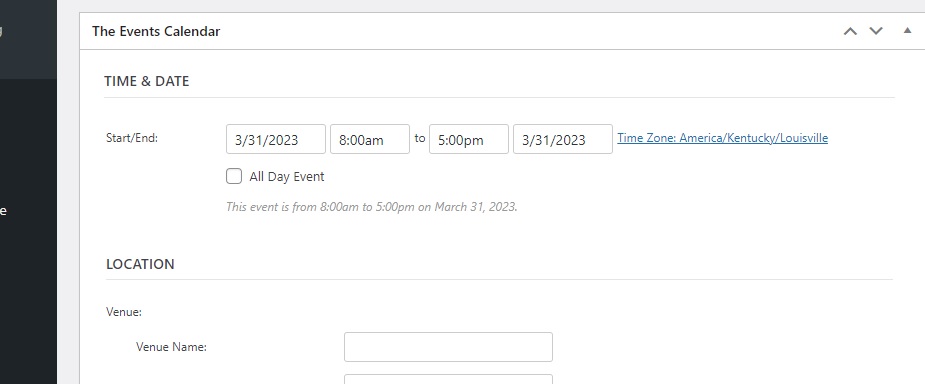
Recommended
Featured Image
The bottom option on the right had side is set featured image, you can upload one or choose one from your library. A featured image helps your events page pop, and images can also help with search engine optimization (SEO).
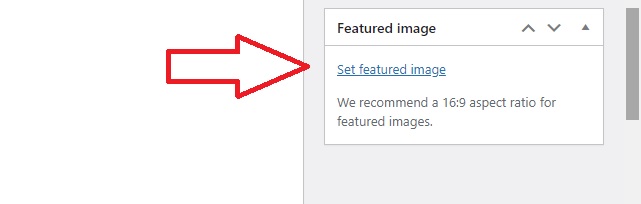
Location
Filling in the venue address can be a bit tedious, but once you have done it once you’ll be able to select it again from a drop down. These fields provide several benefits. For starters those who want to attend your event can get directions directly from the event page, and this plugin uses something called structured data, and including these fields helps with SEO
Optional
Details
The blank field directly under the title can be used to give your users miscellaneous information. For example: Dogs Welcome, 21+, No outside food or drink, please don’t pee in the bushes.
Organizer(s)
Add information about the people involved in the event. You can probably think of this like the hosts section on facebook events. This might be useful if it’s a charity event and you want to provide a link back to the organizer.
Event Website
Other than this one? You might link to the venue’s page for this event.
Event Cost
They give multiple options for currency type, but if you just write the cost in the cost field $10 or whatever you want and leave the rest blank it will show $10 on the event page.
Excerpt, Discussion, Comments, Author, Custom Fields
These fields would have little or no effect on how your event is viewed on the page, you can safely ignore these.
More options on right hand menus
Tags: you can add tags that might make your event more easy to find via a search engine. examples: city name, music genre, venue, etc.
Event Categories: You can add categories to your events a page is automatically generated for each category and a list of all the events with that categories selected will appear. More than one category can be chosen for an event.
Event Options:
- Hide event (make sure no one can see all that hard work you just did)
- Sticky in Month View (event will be listed first for that day in month view if multiple events on that day)
- Event Status( cancel or postpone and event)
This post was written based off an installation of WordPress v6.1.1 using the theme Go v1.8.0 With the Plugin The Events Calendar Version 6.0.11.